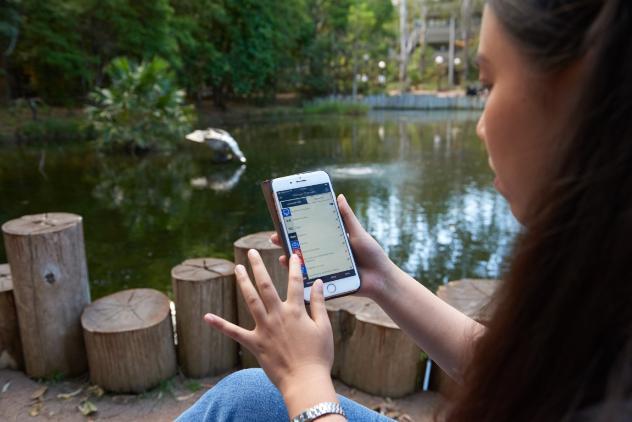Timetable and exams
- Setting up your timetable
- Academic tutorial change request
- Academic exam timetable
- Help with re-enrolling
The instructions here apply to students in Higher Education Diplomas and University Preparation Programs. If you're enrolling in a VET course, timetable information will be provided at Orientation.
To set up your timetable you will need to access your Student Online Services (SOLS) account. Class enrolment opening days and times for all courses will open during Orientation Week. Check your SOLS for exact opening times so that you know when you can select your timetable.
Please ensure you have enrolled in all of your subjects for the session before choosing your classes. SOLS, Moodle and timetable access instructions are available if you are unsure on how to proceed.
You will be able to enrol in most of your lectures, tutorials, and labs (where applicable) through SOLS. Once logged into your SOLS account, click on 'Tutorial Enrolment' for each subject. This will indicate whether you have a tutorial and lecture for each subject. Select classes for both if they are available. 'Show My Timetable' in SOLS will then display your session timetable.
If you are experiencing timetable issues please contact us at uowc-academic@uow.edu.au
Step 1 - How do I request a tutorial change?
- If you are a Diploma of Engineering student starting in Autumn or Spring session, please contact the EIS faculty.
- If you are an English Language student, please contact the reception at Building 30.
If you are enrolled in any of the following courses, proceed to step 2:
- Diploma of Arts, Social Science and Humanities
- Diploma of Business
- Diploma of Information Technology
- Diploma of Medical and Health Science
- Diploma of Science
- Foundation Studies Program
- University Entrance Program
Step 2 - What do I need to know before I request a tutorial change?
- Attempt changing your class first via SOLS Tutorial Enrolment.
- Lectures are mandatory and cannot be rescheduled.
- Tutorial Change Requests can be submitted until 5 pm on Thursday of Week 2. Changes are not accepted after this deadline.
- Submitting a Change of Tutorial Request Form does not guarantee that your request will be approved. Decisions consider class sizes, room capacity, and equitable distribution of students.
- Requests should include evidence of extenuating circumstances preventing attendance at your allocated class. Incomplete requests will not be considered.
- You will be informed of the decision via SOLS mail within three working days. If approved, log into SOLS and select 'View Timetable' to see your updated timetable. Continue attending your current classes while awaiting the outcome.
- For class times, please check the noticeboard at reception.
Step 3 - Make a tutorial change request
- Complete and submit the Tutorial Change Request Form
Need help with enrolment?
Academic exam timetables are usually published two weeks prior to final exams, and you will be notified via SOLS when the exam timetable for your course is available.
Results are released via SOLS on Friday afternoon at 2 pm, week 15 each session.
Check the Key Dates page for the exam period and release of results dates for each session.
To enrol in your next session, check your course outline to see what subjects you need to enrol in.
- Log into SOLS
- Select Menu Options:
- 'Enrolment' and then 'Enrolment and Variations'
- Type in your subject code
- Select 'Add subject'
- Repeat this for every subject you are enrolling in for the session
If you need help or have a question, please visit the UOW College service counter at Building 30, Wollongong campus, or email uow-college-enrolment@uow.edu.au.


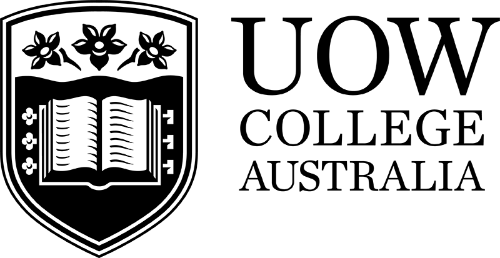
/filters:format(jpg)/prod02/channel_7/site-assets/uow-college-australia/images/banners/Current-students-banner.jpg)